I've used this tutorial about 4 times for my Lexmark Z517 and it worked every time on both Gutsy and Fiesty.
Thanks.
(Although I couldn't get it to work on Debian Etch. No problem.)
I've used this tutorial about 4 times for my Lexmark Z517 and it worked every time on both Gutsy and Fiesty.
Thanks.
(Although I couldn't get it to work on Debian Etch. No problem.)
I just spent like 4 hours getting this to work then I tried your guide and it worked great. Thanks a bunch threadstarter.
I followed the guide exactly then I switched the driver to the very bottom z600 driver in Cups then it finally worked!
for Ubuntu Hardy Heron i used this guide and i just had to change the
forCode:/etc/rc2.d/S19cupsys restart
Hardy has a newer version i guessCode:/etc/rc2.d/S20cupsys restart
worked for my Lexmark X1195 again
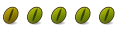
I have followed instructions here..... everything seemed to be sweet but when I run ./z600 I get no output.
What could be causing this.
Derrin.
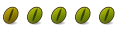
Finally got the X1270 running using these instructions but it is coming out in Black and White only. Any ideas??
Did you follow ALL the guide? Even the part where it says:
In ubuntu hardy i had to change 19 for 20 in the commnad to reset the cups server :/Code:"If you get no output, mount the usb filesystem. Add this to your /etc/fstab file: usbfs /proc/bus/usb usbfs devgid=14,devmode=0660 0 0 Then just type: sudo mount usbfs. That should fix it. Now simply set up your printer through the System->Administration->Printing in gnome. Make sure you select the z600 driver, and you're golden.
And at last in the printer manager i had to manually add the printer driver.

it worked perfect in 7.10, in 8.04, I get the following error when I type ./z600
./z600: error while loading shared libraries: libstdc++.so.5: cannot open shared object file: No such file or directory
Any ideas?
I have the same trouble. This is a Z515 that i haven't used for almost a year... (this tutorial helped massivly on previous versions)
./z600 gives this output:
./z600: error while loading shared libraries: libstdc++.so.5: cannot open shared object file: No such file or directory
I found this:
here: http://www.joewein.de/sw/swnotes002.htmlibstdc++.so.5: cannot open shared object file: No such file or directory
Problem: An application is running on Linux 7.x which uses gcc 3.2.x. It gets one of the following error messages:
libstdc++.so.5: cannot open shared object file: No such file or directory
libgcc_s.so.1: cannot open shared object file: No such file or directory
Explanation: libstdc++.so.5 (the library for gcc 3.2.x) is installed in /usr/local/lib However, the system will only seach /usr/lib (where the 2.95.0 and other older libraries are stored).
Solution: Create symbolic links to make the libraries appear in the old folder:
Code:ln -s /usr/local/lib/libstdc++.so.5 /usr/lib/libstdc++.so.5 ln -s /usr/local/lib/libgcc_s.so.1 /usr/lib/libgcc_s.so.1
tried it, and still get same output.
also tried THIS
Which give me an error about Python.cElementTree
Anyone else have any ideas? I'm flummoxed.
Last edited by se7ensamurai; April 27th, 2008 at 06:35 AM. Reason: missing link
Hmm ... these instructions have been working great for me in the past with different lexmark printers, although my Lexmark z705 is acting weird now. Everything was shifted off the page to the left, about a centimeter. Although I finally got this printer to work using a similar approach, just different drivers.
Not sure if it matters, but just to note my system is a fresh Hardy Heron 8.04 install ... with the exception that:
I previously installed alien
I previously installed libstdc++5
I previously turned on usbfs
#### START BASH COMMANDS ####
### GET RPM DRIVERS FROM:
wget http://users.cybercity.dk/~dko12479/...2.0-1.i386.rpm
wget http://users.cybercity.dk/~dko12479/...1.1-1.i586.rpm
### THEN similarly, use alien to convert to tarballs.
alien -t z700llpddk-2.0-1.i386.rpm
alien -t lexmark-z700-cups-driver-1.1.1-1.i586.rpm
### INSTALL TARBALLS
sudo tar -C / -xvzf z700llpddk-2.0.tgz
sudo tar -C / -xvzf lexmark-z700-cups-driver-1.1.1.tgz
sudo ldconfig
sudo /etc/rc2.d/S*cupsys restart
#### END BASH COMMANDS ####
THEN ADD PRINTER:
Add printer in Adminitration -> Printing.
Oddly this seemed to show up in several places ... required a bit of trial and error.
I selected "Lexmark Z700-P700 USB Printer #1" (I did NOT select the z600:/ z700:/ type urls ..)
Next, selected Lexmark
Next, selected z700 in select list
Bookmarks